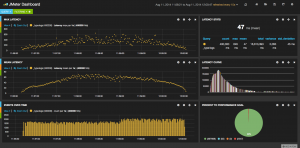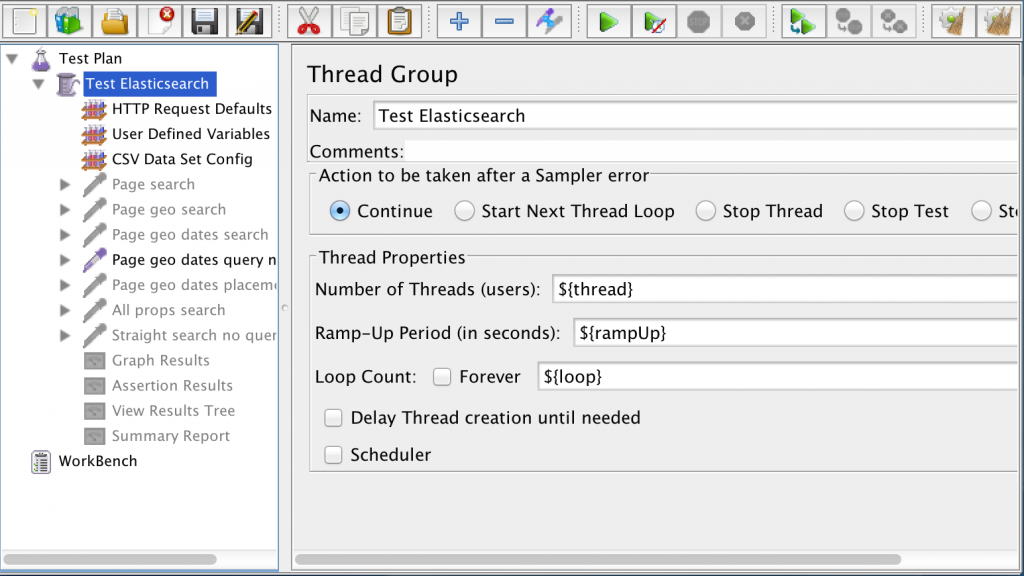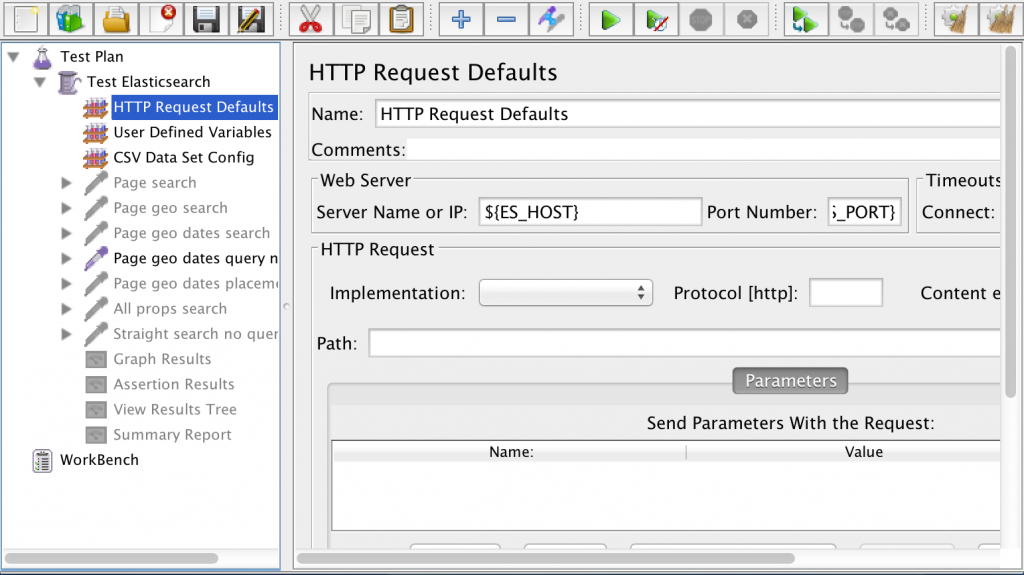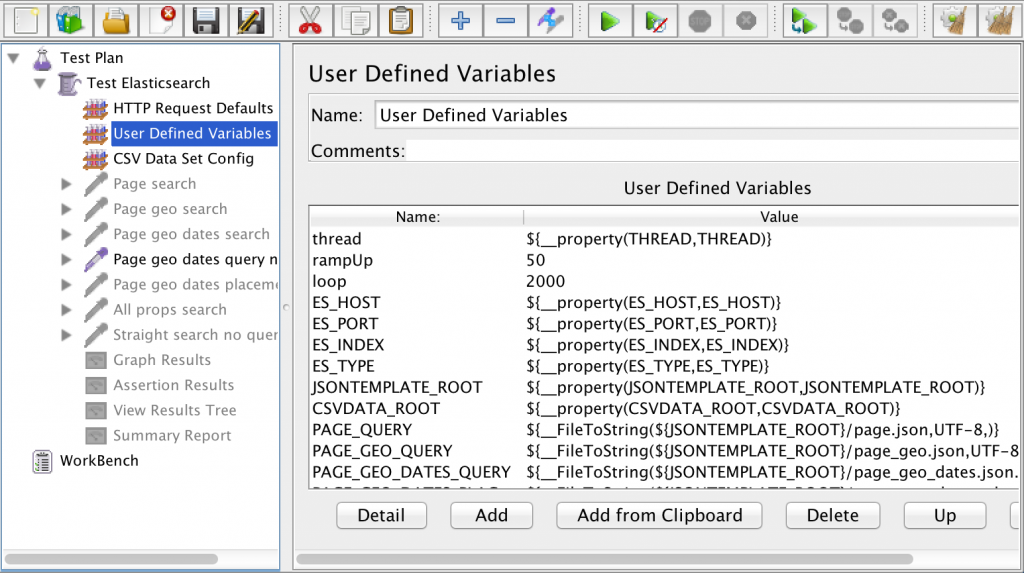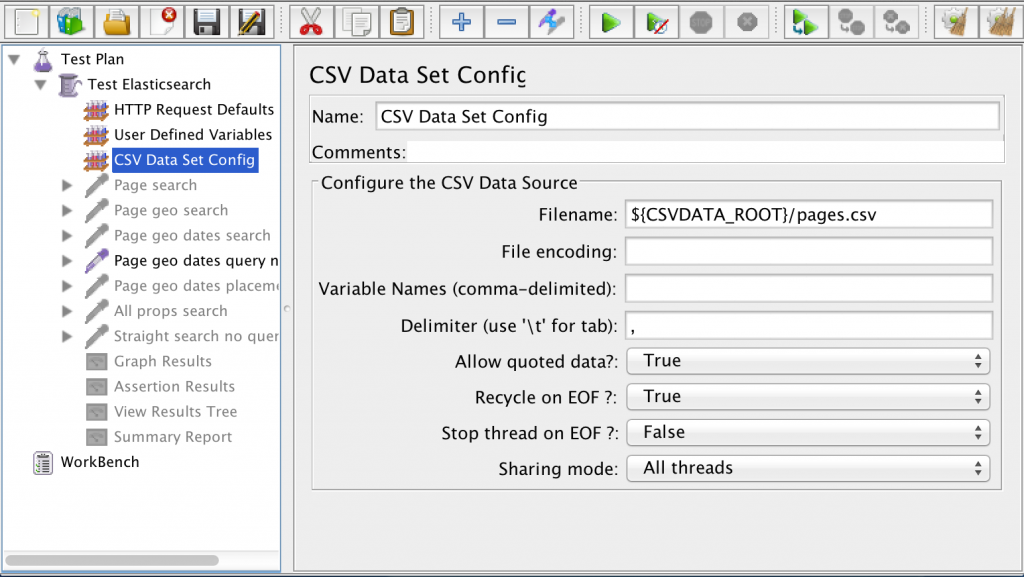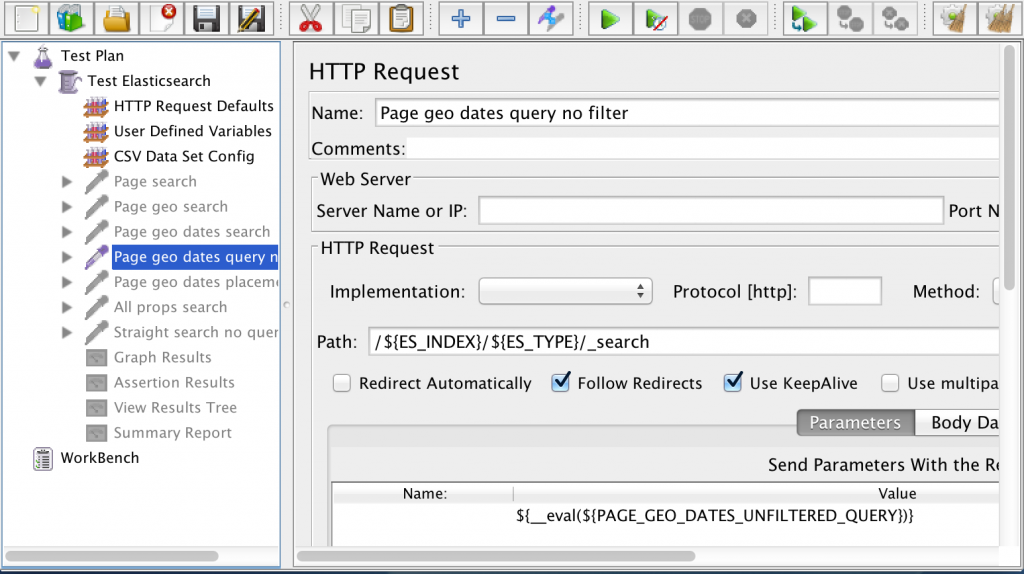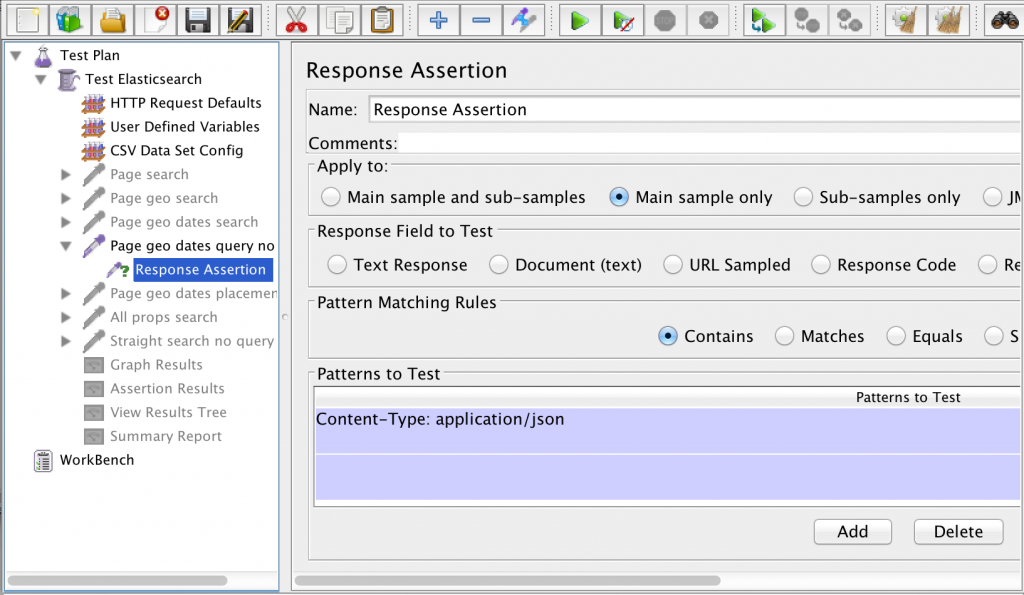For the first time, ever, I will not be in attendance at this year’s annual Alfresco conference. I’m going to miss catching up with old friends, meeting new ones, learning, and sharing stories.
I’m also going to miss hearing what Alfresco has planned. Now, more than ever, Alfresco needs to inspire. As I won’t be there I need the rest of you to go to Alfresco Summit and take good notes for me. Here’s what you should be listening for…
What Are You Doing With the Money, Doug?
At last year’s conference Alfresco CEO, Doug Dennerline, made a quip about how much fun he was having spending all of the money Alfresco had amassed prior to his arrival. Now he’s secured another round of funding.
I think partners, customers, and the community want to hear what the specific plans are for all of that cash. In a Q&A with the community, Doug said he felt like there were too few sales people for a company the size of Alfresco’s. In the old days, Alfresco had an “inbound” model, where people would try the free stuff and call a sales person when they were ready for support. Doug is inverting that and going with a traditional “outbound” model. That obviously takes cash, and it may be critical for the company to grow to where Doug and the investors would like, but it is rather uninspiring to the rest of us. Where are the bold, audacious plans? Where is the disruption? Which brings me to my next theme to listen for…
Keep Alfresco Weird
Remember when Alfresco was different? It was open source. It was lightweight. It appealed to developers and consultants because it could approximate what a Documentum aircraft carrier could do but it had the agility of a speedboat. And, perhaps above all, it was cheap.
Now it feels like that free-wheeling soul, that maverick of ECM, that long-haired hippy love-child, born of a one-night stand between ECM and Linux, is looking in the mirror and realizing it has slowly become its father.
Maybe in some ways, growing up was necessary. Alfresco certainly feels more stable than years past. But what I want to hear is that the scrappiness is still there. I want to see some features that competitors haven’t thought of yet. I want to look into the eyes of the grown-up Alfresco and see (and believe) that the mischievous flicker of youth is still glowing, ready to shake things up.
Successfully Shoot the Gap Or Get Crushed?
Alfresco is in a unique position. There are the cloud-only players on one side who are beating Alfresco on some dimensions (ease-of-use, flawless file sync, ubiquity) and are, at least for now, losing to Alfresco on other dimensions (on-premises capability, security, business relevance). On the other side, you’ve got legacy players. Alfresco is still more nimble than they are, but with recent price increases, Alfresco can no longer beat them on price alone. That gap is either Alfresco’s opportunity or its demise.
Every day those cloud-only players add business-relevant functionality that their (huge) user base demands. They’ve got endless cash. And dear Lord, the marketing. If I have to read one more bullshit TechCrunch article about how Aaron Levie “invented” the alternative to ECM, I’m going to lose it. Bottom-line is that the cloud-only guys have their sites set on Alfresco’s bread-and-butter.
And those legacy vendors, the ones Alfresco initially disrupted with an open source model, are not only showing signs of life, but in some cases are actually introducing innovative functionality. If Alfresco turns away from the low-cost leader strategy they miss out on a huge lever needed to unseat incumbent vendors. “Openness” may not be enough to win in a toe-to-toe battle of function points.
So what exactly is the strategy for successfully shooting the gap? We’ve all heard the plans Alfresco has around providing content-centric business apps as SaaS offerings. That sounds great for the niche markets interested in those offerings. But that sounds more like one leg of the strategy, not the whole thing. I don’t think you’re fighting off Google, Microsoft, and Amazon with a few new SaaS offerings a year.
So Take Good Notes For Me
Alfresco has had two years to establish the office in the valley, to get their shit together, and to start kicking ass again. What I’m hoping is that at this year’s Alfresco Summit, they will give us credible details about how that $45 million is going to be spent in such a way as to make all of the customers, partners, employees, and community members glad they bet their businesses and careers on what was once an innovative, game-changing, start-up called Alfresco.
Take good notes and report back!